4 Maintenance Tips To Ensure High-Quality Prints
If there’s one thing more frustrating than running out of ink at the most inconvenient time, it’s having the ink and STILL not being able to print. There are a few reasons as to why your printer may be producing sub par pages. When you see the paper is skipping, banding or producing no print at all, it is likely that your ink cartridge is clogged, blocked or dried up. Although situations like this can cause some project delays, there are some relatively easy fixes. Here are a few tips for getting your printer to start producing high-quality prints again:
1. Try running a self-cleaning program on your printer:
Sometimes, the fix is as easy as running the self-cleaning program from you printer control panel. Directions will vary between different printers, but in most cases, these are the general steps you should follow:
1. Open your printer control panel.
2. Right click the printer you want to use and select “Properties”. Then, locate the maintenance section.
3. Select the nozzles or printhead that need to be cleaned and run the cleaning program.
4. Print a test page to check results.
Note: Specific functions may vary among printer models, for further instruction, please refer to your printer manual. Don’t have a manual? Not to worry! You can find an online manual for your printer right here:https://archive.org/details/printer-manuals
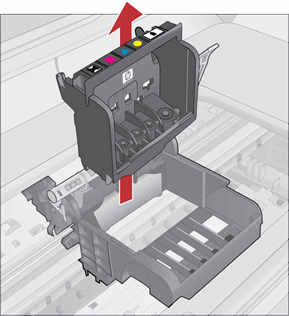 |
|---|
| Image source: support.hp.com |
If you have ran the self-cleaning program multiple times and the print quality is still unsatisfactory, you may have a clogged or blocked printhead (the part that actually applies the ink onto the paper). Printer models vary and some ink cartridges and printheads are separate, whereas some come as a single unit.
2. When your printhead is in the printer:
1. Remove the cartridge from the printer.
2. Unplug your printer (and keep it unplugged until you have reinserted the cartridge).
3. Using a soft, clean cloth and some isopropyl alcohol, gently wipe the electrical contacts inside the carriage of your printer.
4. Using the same cloth, gently wipe the copper-colored electronic circuit strip on the cartridge.
Caution: Do not touch the electrical contacts or the electronic circuit with your bare fingers.
5. Reinsert the cartridge and run the printhead self-cleaning program.
3. When your printhead is in the cartridge (like most Inkjet printers):
1. Remove cartridge/printhead.
2. Unplug your printer (and keep it unplugged until you have reinserted the cartridge).
3. Fill the bottom of a small pan with hot (not boiling) water.
4. Add a small amount of bleach or soap to the water.
5. Place cartridge in the water printhead side down, and let sit for 1-2 hours or for best results, overnight.
6. Remove the cartridge and dry completely, then reinsert into printer.
7. Turn printer back on, run the cleaning utility, and print a test page to check results.
OR
Follow steps 1-2 above.
3. Allow water to run hot out of a faucet. Turn printhead under running water (holding it right-side up and not sideways) until water runs clear.
4. Gently shake printhead to remove any access water.
5. Wipe electronic contacts and dry completely.
6. Reinstall printhead, turn on printer, run the printhead cleaning utility, and print a test page to check results.
4. If you want to avoid using water, you can also use compressed air:
1. Remove the cartridge from the printer.
2. Use compressed air in the ventilation hole (this will force the ink to flow through the printhead).
Caution: Use this method in open air and preferably over a sink or trash can, as ink may leak as a result.
To keep your printer working properly, keep these regular maintenance tips in mind:
1. Make sure your ink cartridge is installed correctly and is the correct brand for your printer.
2. Print test pages occasionally (especially if you do not print often) to ensure the inks do not dry out.
3. Keep area around the printer clean and free of dust.
4. Run the self-cleaning program regularly.
For further assistance, check out these tutorials:
https://www.comboink.com/blog/clean-your-printers-printhead-in-seconds/
http://www.wikihow.com/Clean-Print-Heads
If you liked this post, be sure to tell us about it. To keep track of future interesting posts like this one, subscribe to our newsletter. To find the best ink and toner cartridge deals, like us on Facebook or check out the best printer cartridge deals currently available.
