
How To Install Epson XP-640 Ink Cartridges
Epson XP-640 Ink Cartridges







How to Replace Epson XP-640 Ink Cartridges
Here are the steps to complete an Epson XP-640 ink replacement.
- Make sure your printer is powered on.
- Lift the scanner unit revealing the cartridge holder.
- Press down on the stop button. The print head will move to the replacement position.
- To remove the ink cartridge that needs to be replaced, squeeze the tab on the cartridge to release it from its slot and lift.
- Shake the new cartridge gently about 3-4 times before removing it from the packaging.
- Remove the tape on the side of the ink cartridge
- Insert the cartridge into its designated slot and press down until it clicks into place.
- Close the scanner unit.
- Select the stop bottom and the print head will re-position itself and begin charging the ink. This process may take up to 90 seconds. This step is complete once the power light stops flashing.
Resource Links
Get the most from your printer by keeping it up to date with the latest Epson XP-640 drivers and Epson XP-640 manuals at Epson XP-640 support page! You'll find useful tools such as the Epson XP-640 firmware downgrade as well.
FAQ - Frequently Asked Questions
- How do I reset my Epson XP-640 printer?
-
- Press or select the following in order: Home Button > Settings > OK > Restore Default Settings > OK
- Choose one of the following:
- Network Settings: Resets all network settings.
- All except Network Settings: Resets all control panel settings, except for network settings.
- All Settings: Resets all control panel settings.
- Select "Yes"
- Why does my Epson printer print blank pages? Why does my Epson printer not print properly?
-
Check the following:
- Verify in your printing program and software that you have chosen the correct paper size setting.
- Check to see if any of the nozzles are clogged by running a print head nozzle check. Clean the printer head after if needed.
- Make sure you have the correct printer selected as your printer destination/ printing program
- Check your printer cartridges to see that the yellow tape has been removed.
-
For Windows® Computer
Here are 5 routes on troubleshooting this issue. Depending on your Windows program try the applicable option in Step 1 followed by 2, 3, & 4.
- Step 1 (options):
- Windows 10: Right-click on Windows Start icon
 & select Control Panel > Hardware and Sound > Devices and Printers. Right-click the product name & select Printer Preferences.
& select Control Panel > Hardware and Sound > Devices and Printers. Right-click the product name & select Printer Preferences. - Windows 8.x: Go to the Apps screen & select Control Panel > Hardware and Sound > Devices and Printers. Right-click your printer & select Printing Preferences.
- Windows 7: Click on Windows Start icon
 & select Devices and Printers. Right-click your printer & select Printing Preferences.
& select Devices and Printers. Right-click your printer & select Printing Preferences. - Windows Vista: Click on Windows Start icon
 & select Control Panel. Select Printer which is found under Hardware and Sound or Printers. Right-click your printer & select Printing Preferences.
& select Control Panel. Select Printer which is found under Hardware and Sound or Printers. Right-click your printer & select Printing Preferences. - Windows XP: Click Start & select Control Panel or point to Settings & select Control Panel. Select Printers and Other Hardware (if available). Then Printers and Faxes. Right-click your printer & select Printing Preferences.
- Windows 10: Right-click on Windows Start icon
- Step 2: Select the Maintenance tab and click the Extended Settings button.
- Step 3: Located in the Settings area, select the Skip Blank Page setting or checkbox.
- Step 4: Select OK to save your settings.
- Step 1 (options):
-
For macOs Computer
- Open the
 menu.
menu. - Select System Preferences
- Select one of the following: Print & Scan, Print & Fax, or Printers & Scanners.
- Select your printer, then Options & Supplies.
- Select Driver or Options.
- If you have navigated through properly you should see this on your screen:
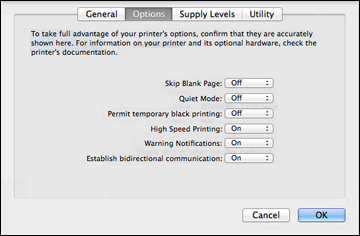
- Set the Skip Blank Page to On.
- Select OK.
- Open the
- How do I scan with Epson XP-640 printer?
-
- Install your printer software and driver.
- Connect your printer to your computer or network.
- After installing the software and driver, restart your computer to enable scanning from the control panel. Check to make sure that the Event Manager program is not blocked by your firewall or security software.
- Press or select the following in order: Home > Scan > OK
- Select a scan option of your choice then press OK to proceed.
- Press the start button to start scanning.
For more troubleshooting tips, visit the Epson XP-640 Troubleshooting and FAQs page for answers and steps such as Epson XP-640 setup, Epson XP-640 CD printing software, how to print photos Epson XP-640, how to printer labels on Epson XP-640. Find answers for issues like Epson XP-640 cannot recognize ink cartridge and Epson XP-640 won't print.
What our customers say about Epson Expression XP-640
-
Review for Epson 410XL Combo Pack of 5 Replacement High Yield Ink Cartridges (1x Black, 1x Photo Black, 1x Cyan, 1x Magenta, 1x Yellow)Product was as described , fast delivery and way cheaper than buying in a store . Absolutely would recommend product.Was this review helpful?
-
I have purchased this bundle several times. These Epson 410XL ink cartridges provide strong color and they last a long time. When printing photos, the colors are clear and beautiful. They look very professional. When printing on cardstock, the ink adhereReview for Epson 410XL Combo Pack of 5 Replacement High Yield Ink Cartridges (1x Black, 1x Photo Black, 1x Cyan, 1x Magenta, 1x Yellow)Great product!Was this review helpful?
-
It works great and quality ...Review for Replacement Epson T410XL020 High Yield Black Ink Cartridge - T410XL0It works great and quality good.Was this review helpful?
-
Review for Epson 410XL Combo Pack of 5 Replacement High Yield Ink Cartridges (1x Black, 1x Photo Black, 1x Cyan, 1x Magenta, 1x Yellow)all though we had some shipping problems do to the USPS it was finally delivered and works well in my printer I,m very pleased Thank youWas this review helpful?
-
Consistent good businessReview for Epson 410XL Combo Pack of 5 Replacement High Yield Ink Cartridges (1x Black, 1x Photo Black, 1x Cyan, 1x Magenta, 1x Yellow)Great ink, great price, great serviceWas this review helpful?
-
good inkReview for Replacement Epson T410XL020 High Yield Black Ink Cartridge - T410XL0I purchased this for my son's printer and he's having no issues with it. I recently purchased some for my printer and it's also doing fine.Was this review helpful?