
Epson WF-2630 Ink Cartridges







How to Replace Epson WF-2630 Printer Ink Cartridge
For Epson Workforce 2630 ink replacement steps see below and learn how to change printer cartridge on Epson WF-2630:
- Make sure your printer is powered on.
- If an ink cartridge is empty, you'll see a message on the LCD screen on the printer. Remember which cartridge(s) need to be replace, then select "PROCEED" and follow the instructions on the screen to move forward.
- If you're replacing ink cartridges before they are empty, start by pressing the home button, select "Setup Maintenance", then "Ink Cartridge Replacement" to move forward.
- Open the scanner unit but lifting it upwards.
- Open the cartridge cover by pulling it up and towards you revealing the ink cartridges.
- To release the cartridge, squeeze the tab on the ink cartridge and left it up and out. Discard or recycle.
- Shake the replacement ink cartridge about 4-5 times before removing it from its packaging.
- Remove ONLY the yellow tape.
- Insert the replacement cartridge and push down until it you hear and feel it click into place.
- Close the cartridge cover.
- On the LCD screen, select "Check" to make sure your cartridges are installed correctly.
- Close the scanner unit.
Resource Links
Get the most from your printer by checking out the Epson Workforce 2630 printer downloads for the Epson WF-2630 driver and Epson WF-2630 manual. Here you will find free download Epson WF-2630 drivers, Epson 2630 software downloads, and much more!
FAQ - Frequently Asked Questions
- Why does my Epson printer print blank pages? Why does my Epson printer not print properly?
-
Check the following:
- Verify in your printing program and software that you have chosen the correct paper size setting.
- Check to see if any of the nozzles are clogged by running a print head nozzle check. Clean the printer head after if needed.
- Make sure you have the correct printer selected as your printer destination/ printing program
- Check your printer cartridges to see that the yellow tape has been removed.
-
For Windows® Computer
Here are 5 routes on troubleshooting this issue. Depending on your Windows program try the applicable option in Step 1 followed by 2, 3, & 4.
- Step 1 (options):
- Windows 10: Right-click on Windows Start icon
 & select Control Panel > Hardware and Sound > Devices and Printers. Right-click the product name & select Printer Preferences.
& select Control Panel > Hardware and Sound > Devices and Printers. Right-click the product name & select Printer Preferences. - Windows 8.x: Go to the Apps screen & select Control Panel > Hardware and Sound > Devices and Printers. Right-click your printer & select Printing Preferences.
- Windows 7: Click on Windows Start icon
 & select Devices and Printers. Right-click your printer & select Printing Preferences.
& select Devices and Printers. Right-click your printer & select Printing Preferences. - Windows Vista: Click on Windows Start icon
 & select Control Panel. Select Printer which is found under Hardware and Sound or Printers. Right-click your printer & select Printing Preferences.
& select Control Panel. Select Printer which is found under Hardware and Sound or Printers. Right-click your printer & select Printing Preferences. - Windows XP: Click Start & select Control Panel or point to Settings & select Control Panel. Select Printers and Other Hardware (if available). Then Printers and Faxes. Right-click your printer & select Printing Preferences.
- Windows 10: Right-click on Windows Start icon
- Step 2: Select the Maintenance tab and click the Extended Settings button.
- Step 3: Located in the Settings area, select the Skip Blank Page setting or checkbox.
- Step 4: Select OK to save your settings.
- Step 1 (options):
-
For macOs Computer
- Open the
 menu.
menu. - Select System Preferences
- Select one of the following: Print & Scan, Print & Fax, or Printers & Scanners.
- Select your printer, then Options & Supplies.
- Select Driver or Options.
- If you have navigated through properly you should see this on your screen:
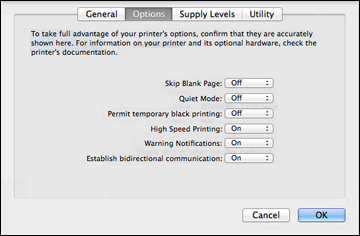
- Set the Skip Blank Page to On.
- Select OK.
- Open the
- How do I reset my Epson Workforce 2630?
-
Are you experiencing issues with your printer settings? If so, you have the option to reset your printer to its default factory settings. You have the choice of choosing which particular settings to reset or reset them all.
- Press on the home button, if needed.
- Using the left or right arrow button, choose the Setup option and press the OK button.
- Using the left or right arrow button, choose the Restore Default Settings option and press the OK button.
- Using the left or right arrow button, choose one of the following options and press the OK button:
- Network Settings: Resets all network settings.
- All except Network Settings: Resets all control panel settings, except for network settings.
- All Settings: Resets all control panel settings.
- You should see a confirmation screen.
- Press on the OK button to reset your selected settings.
- Why does my Epson printer have lines? Why does my printer print faded?
-
Here is a list of possible reasons why your Epson printer is banding. Banding is described as straight, consistent, straight, horizontal lines on printings running in the direction of the print head.
- Nozzle clogs
- Incorrect Paper Thickness Settings
- Mis-Aligned Print Heads
- Low Quality Print Settings
For more troubleshooting tips, visit the Epson Workforce 2630 Troubleshooting and FAQs. Check out steps and guides such as how to change ink cartridge Epson WF-2630 videos, how to connect Epson WF-2630 to computer, Epson WF-2630 communication error, why your Epson WF-2630 not printing black, and learn how to get your Epson workforce WF-2630 to do double sided printing.
What our customers say about Epson Workforce WF-2630
-
Good ink - great pricesReview for Epson 220XL T220XL Series (4-pack) Replacement High Yield Ink Cartridge (1x Black, 1x Cyan, 1x Magenta, 1x Yellow)Great product and fast shipping.Was this review helpful?
-
Review for Replacement Epson 220XL (T220XL120) High Yield Black Ink Cartridge - T220XL1Terriffic ink, price and deliveryWas this review helpful?
-
Review for Replacement Epson 220XL (T220XL320) High Yield Magenta Ink Cartridge - T220XL3Good product, performs perfectly, shipped fast, and prices are very fair/Was this review helpful?
-
Will recommendReview for Replacement Epson 220XL (T220XL120) High Yield Black Ink Cartridge - T220XL1Good quality. Fine service!Was this review helpful?
-
Works fine.Review for Replacement Epson 220XL (T220XL420) High Yield Yellow Ink Cartridge - T220XL4Works fine.Was this review helpful?
-
Love itReview for Epson 220XL T220XL Series (4-pack) Replacement High Yield Ink Cartridge (1x Black, 1x Cyan, 1x Magenta, 1x Yellow)Love the ink and the great discount.Was this review helpful?
-
Review for Replacement Epson 220XL Ink Cartridges Combo Pack of 6 - High Yield - (3x Black, 1x Cyan, 1x Magenta, 1x Yellow)Good serviceWas this review helpful?
-
Review for Replacement Epson 220XL (T220XL320) High Yield Magenta Ink Cartridge - T220XL3Love this site and inks.Was this review helpful?
-
Great productReview for Replacement Epson 220XL (T220XL120) High Yield Black Ink Cartridge - T220XL1Great productWas this review helpful?
-
brightlyReview for Replacement Epson 220XL (T220XL320) High Yield Magenta Ink Cartridge - T220XL3installed the High Yield Magenta cartridge and completed printings for insurance renewal and the colors are so clear and bright.Was this review helpful?